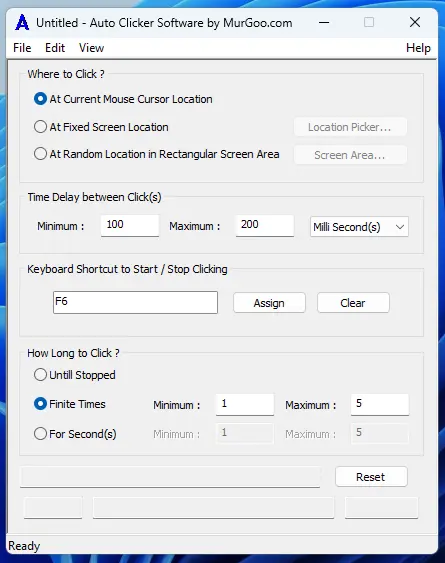Download Auto Clicker Software on Windows
Here you can download Auto Clicker Software and try it on your Windows 10 or Windows 11 64 bit Computer. The Free Trial of this Mouse Clicking Application does not have any limitations apart from usage limit. Once you have used the Free Trial, you can Pay USD 7.89 and use it on 1 Windows Computer for up to 6 months from the date of payment.
Features of Auto Clicker Software Utility
Review features of Auto Clicker Software Utility or do have a look at screenshots provided below to get an idea as to what features are offered by this Automated Mouse Clicking Utility. The given below list outlines few of the features of this Mouse Clicking Application Utility and yes, new features can be added upon request.
- Speed or Clicking is Controllable with Configurable Time Delay between consecutive Clicks / Taps. Lower the value of Time Delay, faster the Automated Clicks / Taps will be performed by the Auto Clicker Software.
- You can view number of Manual and Automated Mouse Clicks by enabling this feature from Other Parameters of the Software.
- When performing Screen Touch / Tap on your Computer Screen, the Touch Indicator can be configured from Accessibility - > Mouse pointer and touch Settings of Windows 10 and Windows 11.
- When simulating Left Mouse Click, you can Enable Cursor Highlighter to visually see the Mouse Clicks performed by the software.
- Audible alerts for Starting an Stopping of Automated Mouse Clicking / Screen Touch can be configured using Text to Voice Conversion. When you do not want Text to Voice Audible Alerts, you can simply clear the Text to be Spoken from Other Parameters and no Text to Speech Alert will be spoken.
- For each Mouse Click / Tap, you can playback an audio file in a .wav file format. It is like adding Mouse Click Sound so that when the software performs Automated Mouse Clicking / Taps, you can hear an audio alert.
- Automated Mouse Clicking / Screen Tap / Touch can be performed at Current Mouse Cursor Location, at Fixed Screen Location or within a Random Screen location in a configurable rectangular Screen Area.
- Time Delay between Automated Click / Tap controls the Speed at which Automated Mouse Clicking / Screen Touch is performed. Available Time Units for configuring Time Delay are Millisecond(s), Second(s) and Minute(s).
- Single Configurable Keyboard Shortcut can be used to Start / Stop Automated Mouse Clicking / Tapping. Yes, the Automated Mouse Clicking do automatically Stop as you have configured, but this Keyboard Shortcut can be handy when you want to abort automated Mouse clicking / Screen tapping.
- Automated Mouse Clicks and Manual Mouse Clicks can be identified by Software Applications on Windows. Using this unique feature of Windows, this Auto Clicker allows you to abort Automated Mouse Clicking / Screen Tapping whenever you manually perform Left Mouse Click with Mouse or other Input device.
- You can Control for how long the Software is supposed to do Clicking / Tapping. Infinite duration configuration allows the automated Mouse Clicking to stops only when you abort automated Mouse Clicking with Keyboard Shortcut or with Physical Mouse Click. Finite Times configuration allows you to automatically stop the Mouse Clicking / Screen Tapping after performing a random number of Clicks / Taps as controlled with Minimum and Maximum values available. The Number of Seconds configuration, stops the Automated Mouse Clicking / Tapping when configured number of seconds have passed since starting of the Clicking or Tapping.
- You can enable Crosshair display allowing you to view current Mouse Cursor Location. The Crosshair displayed follows current Mouse Cursor Position on your Primary or Secondary Monitor(s).
- For easy access to various features of the software, you can use Right Click Menu which can be invoked by performing Right Mouse Click on the Main Screen of the Software.
Screenshots of Auto Clicker Software captured on Windows 11
To get started easily and quickly, do have a look at screenshots displayed below which should give you a good idea of what all features are offered by this software application. Yes, you can contact us in case you do have a question about the software or you want a feature to be added / modified.
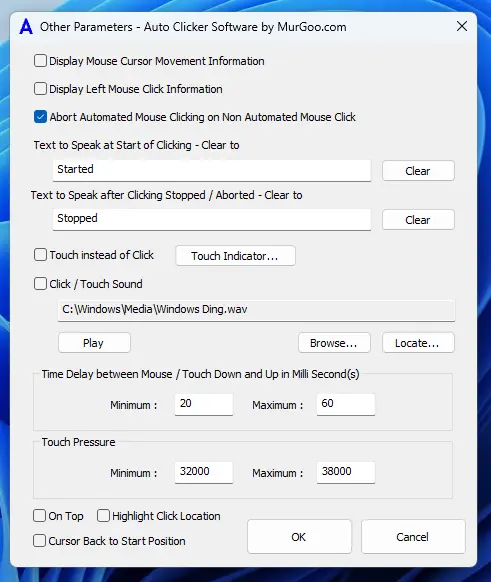
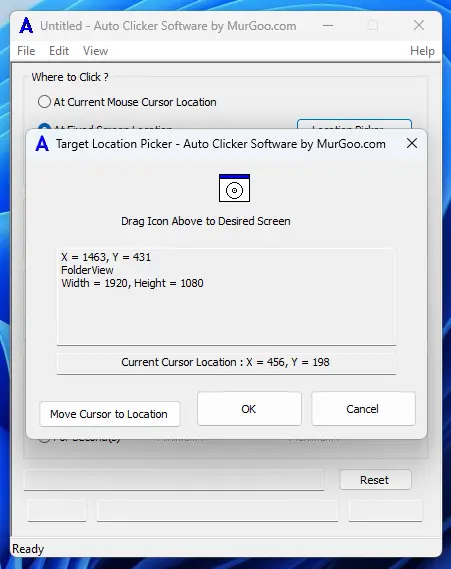
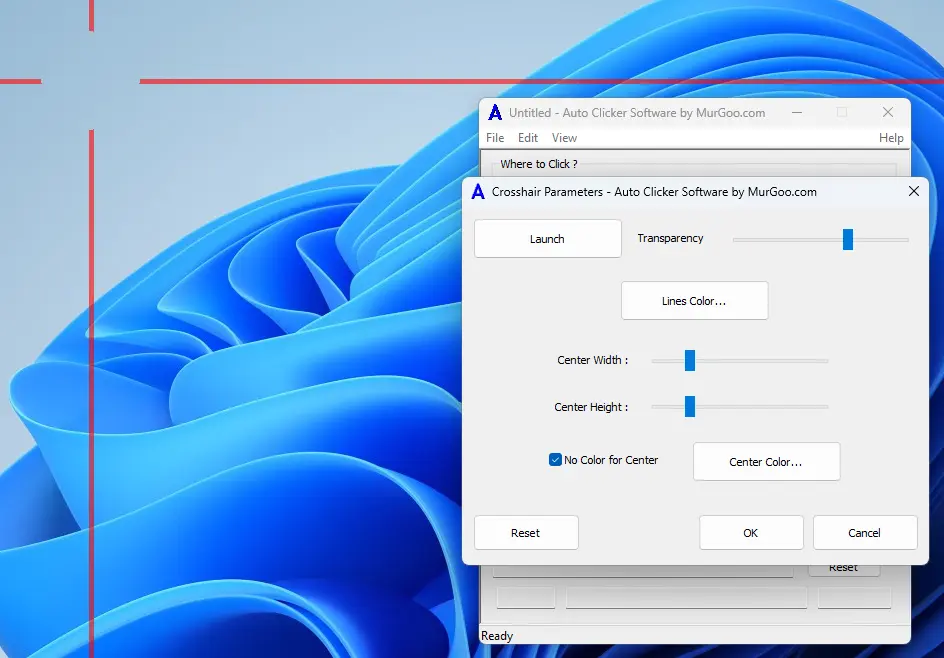
Auto Clicker for Macintosh
You can also try out Auto Clicker for Mac to automate Mouse Clicking and Keystroke Pressing on your Macintosh. There are many other related Applications for Macintosh on MurGaa.com to create Mouse Clicking Macro Script to Automate Mouse Clicking on multiple Screen Locations, Count Mouse Clicks, Random Mouse Clicking on Mac and much more.
Mouse and Keyboard Automation Tools
You can also visit MurGee.com to explore various Mouse and Keyboard Automation Tools like Auto Mouse Click, Auto Typer, Key Presser, another Auto Clicker, Screen Capture Software and many more software utilities for Windows. The application utilities presented are mostly free to try software applications, are easy to use and are built with native windows controls.
Contact Us
You can contact us by email by writing to Support@MurGoo.com. Whether you wish to suggest a new feature, report a bug or anything else, we will try to respond as soon as possible. Taking into consideration international timings, holidays, etc., please allow us 24 to 48 hours to revert back to your question, concern or anything else.